THE WORLD NUMEROLOGY APP
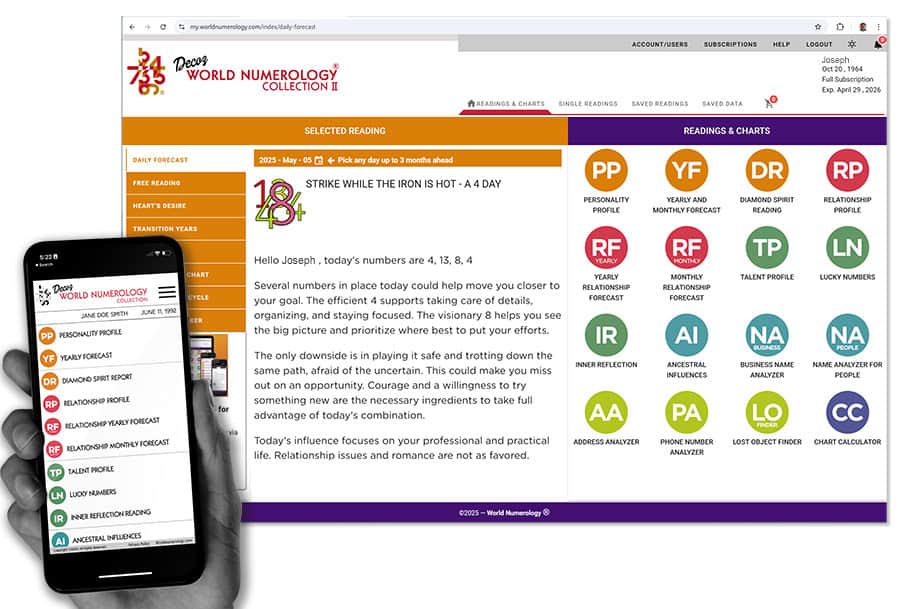
20 Readings & Charts in One App
For iPhone, iPad, Android, Mac, PC. And... access to the web app with even more options.
Your account is always synced across all your devices.
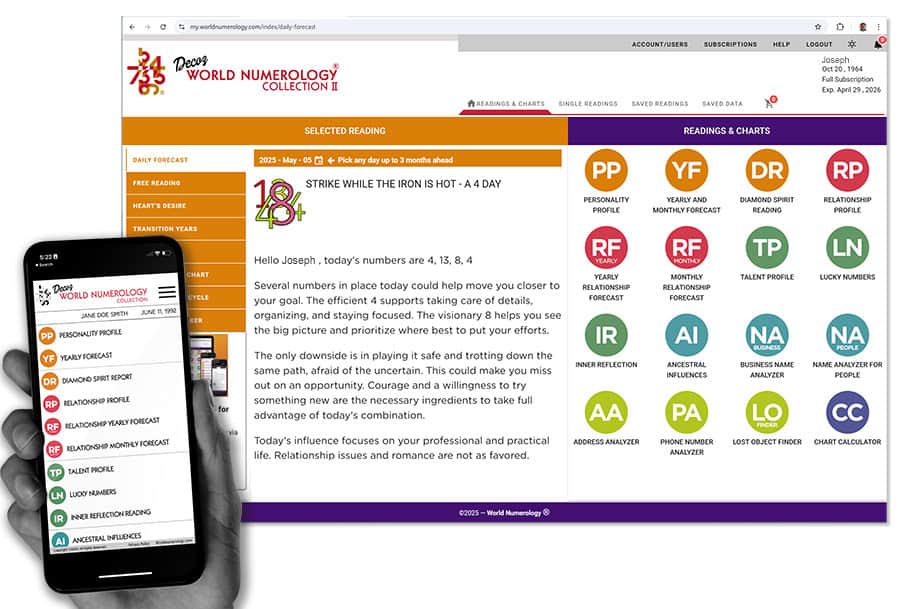
Your account is always synced across all your devices.
Enter the full name exactly as it is listed on the individual’s birth certificate, even if it is not the name used now. Include your middle name. If you have more than one first, middle, or last name, enter both. Do not use hyphens or special characters such as Jr, III, etc.
In the case of adoption, use the first known name, whether given by the biological parents or the adoptive parents, even if that name was only used for a few days or weeks. Generally, in case of doubt, use the name given by the biological parents. If you are unsure, use the name you feel most closely fits you, then use the Name Advisor for People module to learn how the alternate name may have affected you as well. If you want more complete information, do a full Personality Reading on the alternate name. (You can edit your name via Account/Users, so you don't need to pay for a second subscription.)
The app currently does not support names with foreign characters. Use only the 26 letters of the English alphabet.
Enter the first and last name you currently use when introducing yourself in social settings.
Do not use your middle name unless you ALWAYS use it when you introduce yourself.
Do not use your business or pen name unless you also use it socially.
If you consistently use a nickname as your first name, even if it is not considered a “real” name, use that. When in doubt, ask yourself what you would say if someone woke you abruptly from a deep sleep and asked your name.
Use the date on your birth certificate. In case of doubt due to lost paperwork or adoption, use your best guess, then check your Personality Profile and pay close attention to the descriptions of your Life Path and Birthday. If they seem completely wrong, the date of birth you entered is most likely wrong.
Your date of birth can not be edited directly in the app. If you feel you entered the wrong date, contact us at [email protected], and we can edit it from our end.
Your birth data is used as the basis for your readings, it is therefore crucial that it is complete and accurate. If an error was made, follow these steps to fix it.
Click Account/Users on the menu bar.
Click the settings icon next to the username.
Click edit and follow the directions.
If you made readings before editing the name or d.o.b., you will need to recreate the readings to update them based on the new birth data. (If you have a subscription, you can redo your readings any time you want.)
To add a new user, go to Account/Users, select "Add User" and it will ask you to chose a username. This name must be unique. If you get an error message "username already taken," add some numbers or letters until it is accepted as unique. Then follow directions.
Add your friend as a user to get their free 8-page reading and charts. You can add up to 25 users. If you want to create readings for more friends, remove some and replace them with others.
To buy a subscription, go to Subscriptions in the menu bar, or go to Account/Users, and click the settings icon next to the username. Subscriptions are for one year/one person. All prices are in US dollars.
We offer two subscriptions:
The Primary Subscriptions includes the complete Personality Profile and Yearly Forecast.
The Full Subscription includes the Primary Subscription and all other readings and charts built into the app.
If you purchased a Primary Subscription and wish to upgrade to a Full Subscription, click here.
Please be aware your update, following payment, will be done manually from our end, it can take up to 12 hours for your upgrade to take effect.
Go to the username you wish to renew and click the settings icon, you will find the renewal option there. Please be aware, the renewal option only appears 30 days before the expiration date.
If you prefer to purchase a single reading (for yourself or a friend), instead of a subscription, you can access your account via the web app at my.worldnumerology.com using the same logins you use for the mobile apps, then click Single Readings in the menu bar. No subscription is required.
Go to Saved Readings in the menu bar to view readings you made previously. You can have up to 30 readings there. You can download them to your computer to make room for more readings. You can also email them to yourself or someone else by clicking the envelope icon. If you wish to print out your readings, download them to your computer and print them from there.
Readings are saved under Saved Readings for as long as you have the app, even when your subscriptions expires. We do not delete them.
Click the icon for a relationship report. A popup appears where you can enter a person's birthdata - use the same rules as described under "Entering Names and Birthdates."
The names and dates of birth you enter are saved, so you don't have to type them out again when you want another Relationship Reading. If you want to remove or edit any of the saved names, go to Saved Data in the menu bar of the web app only - so you have to access your account at my.worldnumerology.com.
Enter your email address on the app's login screen and click the Forgot Password feature. If the email address exists in our database, you should receive an email within a few minutes - then just follow the directions.
The Daily Forecast applies to the user whose full name and date of birth are shown in the top of the app. To read the forecast for another name on your list, click Account/Users and choose the name you wish to view.
Clicking the small calendar on the orange Daily Forecast bar allows you select the forecast for a different date.
Your readings can be viewed from any device by logging into my.worldnumerology.com
Free and paid readings may be accessed by clicking on the Readings link in the menu bar.
The 3 readings that are in color at the bottom of the Readings page are free and accessible immediately.
Reports appearing in gray require purchase. Once you have purchased a subscription, the icons will be in color. Click the icon to generate and view your reading.
A refund must be requested within 7 days of purchase. The Primary subscription (Personality Profile and Yearly Forecast) is nonrefundable since it is a one-time reading that is already in your possession. The Full subscription refund is your purchase amount minus the cost of the Primary subscription.
To receive a refund, send the information below to [email protected]. Include the name listed on your credit card or PayPal account, and the email address & user name used when you installed the World Numerology App
World Numerology App - [email protected]